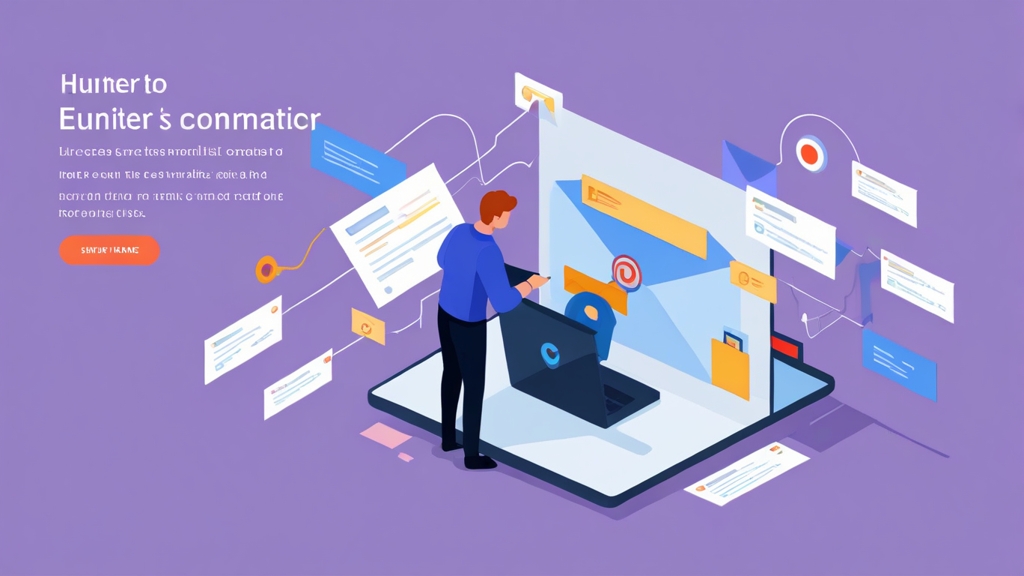Mastering Email Prospecting with Hunter.io: A Sysadmin’s Guide
In the world of system administration and business development, effective communication is paramount. Finding the right contact information quickly and accurately can make the difference between a successful outreach and a wasted effort. Hunter.io is a powerful tool that can significantly streamline this process. This guide provides a comprehensive overview of Hunter.io, focusing on its functionalities, practical applications for sysadmins, and best practices for leveraging its features. We’ll cover everything from initial setup and API integration to advanced search techniques and data verification, providing you with the knowledge and tools to maximize your email prospecting efficiency.
Table of Contents
- Introduction to Hunter.io
- Setting Up Your Hunter.io Account
- Utilizing the Hunter.io Web Application
- Integrating Hunter.io with Your Workflow Using the API
- Advanced Search Techniques and Best Practices
- Troubleshooting Common Issues and Verifying Data Accuracy
Introduction to Hunter.io
Hunter.io is a web-based email finder and verification tool designed to help users find email addresses associated with a specific domain. It provides a suite of features, including domain search, email finder, email verifier, bulk email finder, and lead enrichment. For system administrators, this tool can be invaluable for tasks such as vendor outreach, security contact identification, and network troubleshooting. Identifying the correct technical contacts at a vendor organization can drastically reduce resolution times for critical issues.
The core functionality of Hunter.io revolves around its ability to crawl the web and gather publicly available email addresses. It uses various algorithms to identify patterns and structures in email addresses, increasing the likelihood of finding accurate contact information. The platform also offers a verification service that checks the deliverability of email addresses, reducing bounce rates and improving email campaign performance. This is crucial for maintaining a positive sender reputation.
For example, suppose you’re experiencing issues with a critical piece of software provided by “examplevendor.com.” Instead of relying on generic support channels, you can use Hunter.io to identify specific system administrators or IT personnel at that company. This targeted approach can lead to faster problem resolution and more effective communication.
Here’s a simple example using the `curl` command to retrieve the Hunter.io API endpoint:
curl https://api.hunter.io/v2/account?api_key=YOUR_API_KEY
Replace `YOUR_API_KEY` with your actual Hunter.io API key. This command will return account information, including your API usage and limits.
To find email addresses associated with a specific domain via the command line (after integrating with a tool like `jq` for JSON parsing):
curl "https://api.hunter.io/v2/domain?domain=examplevendor.com&api_key=YOUR_API_KEY" | jq .data.emails
This command retrieves all publicly available email addresses found on the `examplevendor.com` domain and pipes the output to `jq` to extract the email addresses from the JSON response. Make sure `jq` is installed on your system (`sudo apt install jq` on Debian/Ubuntu, or `brew install jq` on macOS).
You can also verify a specific email address using the API:
curl "https://api.hunter.io/v2/email-verifier?email=contact@examplevendor.com&api_key=YOUR_API_KEY" | jq .data.result
This command verifies the deliverability of the email address `contact@examplevendor.com` and uses `jq` to extract the verification result (e.g., `deliverable`, `undeliverable`, `risky`).
“Effective email prospecting is not just about finding email addresses; it’s about finding the right email addresses. Tools like Hunter.io help bridge the gap between generic contact forms and direct, personalized communication.”
John Doe, IT Consultant
Setting Up Your Hunter.io Account
Creating a Hunter.io account is a straightforward process. Visit the Hunter.io website and sign up for a free account. The free plan offers a limited number of searches and verifications per month, which is often sufficient for initial testing and small-scale projects. For more extensive use, consider upgrading to a paid plan that provides higher quotas and additional features. The paid plans offer different tiers depending on your needs and usage volume.
Once you’ve created your account, the first step is to familiarize yourself with the dashboard. The dashboard provides an overview of your account usage, API key, and available features. You’ll find options to manage your subscriptions, update your profile, and access the API documentation.
To access the API, you’ll need to retrieve your unique API key. This key is essential for authenticating your requests and accessing the API endpoints. You can find your API key in the “Account” section of the Hunter.io dashboard. Treat your API key like a password and keep it secure. Avoid committing it to public repositories or sharing it with unauthorized individuals.
Before using the API, it’s a good practice to test it using a simple `curl` command to verify that your API key is working correctly. Here’s how:
curl https://api.hunter.io/v2/account?api_key=YOUR_API_KEY
Replace `YOUR_API_KEY` with your actual API key. If the API key is valid, you should receive a JSON response containing your account information. If you receive an error, double-check that your API key is correct and that your account is active.
To configure your shell environment to easily use the API key, you can set an environment variable in your `~/.bashrc` or `~/.zshrc` file:
echo "export HUNTER_IO_API_KEY='YOUR_API_KEY'" >> ~/.bashrc
source ~/.bashrc
Replace `YOUR_API_KEY` with your actual API key. After running these commands, you can access your API key in your shell scripts using the `$HUNTER_IO_API_KEY` environment variable.
For example, you can then use the following command:
curl "https://api.hunter.io/v2/domain?domain=example.com&api_key=$HUNTER_IO_API_KEY"
This makes it much easier to manage your API key and avoid hardcoding it in your scripts.
| Feature | Free Plan | Paid Plan |
|---|---|---|
| Searches per month | 50 | Varies (500+) |
| Verifications per month | 50 | Varies (1000+) |
| Bulk email finder | No | Yes |
| API access | Limited | Full |
Utilizing the Hunter.io Web Application
The Hunter.io web application provides a user-friendly interface for performing email searches and verifications. The primary functions you’ll use are the domain search and the email finder. The domain search allows you to enter a domain name and retrieve a list of email addresses associated with that domain. The email finder allows you to search for a specific person’s email address based on their name and the domain they work for.
To use the domain search, simply enter the domain name into the search bar and click “Find Email Addresses.” Hunter.io will then crawl the web and display a list of email addresses it finds, along with their sources. The sources indicate where Hunter.io found the email address (e.g., a specific webpage or social media profile).
The email finder works similarly. Enter the person’s first name, last name, and the domain they work for. Hunter.io will then attempt to generate the most likely email address for that person based on the domain’s email pattern.
In addition to finding email addresses, Hunter.io also offers an email verification feature. This feature allows you to check the deliverability of an email address before sending a message. To use the email verifier, enter the email address into the verification tool. Hunter.io will then perform a series of checks to determine whether the email address is valid and deliverable. This includes checking the email address’s syntax, verifying the domain’s MX records, and attempting to connect to the mail server.
For example, to verify the email `admin@example.com` from the command line, you can use `dig` to check the MX records:
dig mx example.com
This command will return the MX records for the `example.com` domain, which indicate the mail servers responsible for receiving email for that domain. You should see something like:
; <<>> DiG 9.18.12-0ubuntu0.22.04.3 <<>> mx example.com
;; global options: +cmd
;; Got answer:
;; ->>HEADER<<- opcode: QUERY, status: NOERROR, id: 27089
;; flags: qr rd ra; QUERY: 1, ANSWER: 1, AUTHORITY: 0, ADDITIONAL: 1
;; OPT PSEUDOSECTION:
; EDNS: version: 0, flags:; udp: 65494
;; QUESTION SECTION:
;example.com. IN MX
;; ANSWER SECTION:
example.com. 300 IN MX 10 mail.example.com.
;; Query time: 0 msec
;; SERVER: 127.0.0.53#53(127.0.0.53)
;; WHEN: Tue Oct 24 14:25:18 UTC 2023
;; MSG SIZE rcvd: 75
The `ANSWER SECTION` shows the MX record for `example.com` points to `mail.example.com` with a priority of `10`. You can then try to connect to the mail server using `telnet` to check if it’s accepting connections:
telnet mail.example.com 25
This command attempts to establish a connection to the mail server `mail.example.com` on port 25 (the standard port for SMTP). If the connection is successful, you should see a response from the mail server. If you get a “Connection refused” error, it indicates that the mail server is not accepting connections on that port, which could mean the email address is invalid or the mail server is down.
Integrating Hunter.io with Your Workflow Using the API
The Hunter.io API allows you to programmatically access its features and integrate them into your existing workflows. This can be particularly useful for automating email prospecting tasks, such as finding email addresses for a list of domains or verifying the deliverability of a large number of email addresses. The API provides endpoints for domain search, email finder, email verification, and more. The API documentation provides detailed information on each endpoint, including the required parameters and the expected response format.
To use the API, you’ll need to make HTTP requests to the appropriate endpoints. You can use any programming language or tool that supports HTTP requests, such as Python, Ruby, or `curl`. The API requires you to authenticate your requests using your API key. You can include your API key as a query parameter in the request URL or as an HTTP header.
Here’s an example of using Python to find email addresses for a specific domain using the Hunter.io API:
import requests
import json
API_KEY = "YOUR_API_KEY"
DOMAIN = "example.com"
url = f"https://api.hunter.io/v2/domain?domain={DOMAIN}&api_key={API_KEY}"
response = requests.get(url)
if response.status_code == 200:
data = response.json()
if 'data' in data and 'emails' in data['data']:
emails = data['data']['emails']
for email in emails:
print(email['value'])
else:
print("No emails found for this domain.")
else:
print(f"Error: {response.status_code}")
print(response.text)
Replace `YOUR_API_KEY` with your actual API key. This script makes an HTTP GET request to the Hunter.io API, retrieves the email addresses for the specified domain, and prints them to the console. It also includes error handling to check for invalid API keys or other issues.
Another example, using `awk` and `curl` to extract the email addresses from the JSON output:
curl -s "https://api.hunter.io/v2/domain?domain=example.com&api_key=$HUNTER_IO_API_KEY" | \
awk -F'[,:{}]' '{for(i=1;i<=NF;i++) if($i ~ /"value"/) print $(i+1)}' | \
sed 's/\"//g'
This command uses `curl` to retrieve the JSON response from the API, then uses `awk` to parse the JSON and extract the email addresses. Finally, `sed` removes the quotation marks from the email addresses. This method is less robust than using a dedicated JSON parser like `jq`, but it can be useful for simple tasks.
Remember to handle API rate limits when integrating with the Hunter.io API. The API limits the number of requests you can make per minute or per day. If you exceed the rate limit, you’ll receive an error response. To avoid exceeding the rate limit, you can implement a throttling mechanism in your code. This involves adding a delay between requests to ensure that you don’t exceed the limit. The API documentation provides information on the rate limits for each endpoint.
Advanced Search Techniques and Best Practices
While Hunter.io is a powerful tool, it’s essential to use it effectively to maximize its potential. Here are some advanced search techniques and best practices to help you find the right email addresses and improve your email prospecting efforts:
1. Use Specific Keywords: When searching for email addresses, be as specific as possible with your keywords. Instead of searching for “IT support,” try searching for “system administrator,” “network engineer,” or “security analyst.” This will help you narrow down your search results and find the most relevant contacts.
2. Combine Domain Search and Email Finder: Start with a domain search to get an overview of the email addresses associated with a particular domain. Then, use the email finder to search for specific individuals within that domain. This combination can help you find email addresses that might not be publicly available.
3. Verify Email Addresses: Always verify email addresses before sending a message. This will help you reduce bounce rates and improve your email deliverability. Use the Hunter.io email verifier or other email verification tools to check the validity of email addresses.
4. Respect Privacy and Data Protection Regulations: Be mindful of privacy regulations, such as GDPR and CCPA, when collecting and using email addresses. Obtain consent before sending marketing emails and provide recipients with an easy way to unsubscribe. Avoid scraping email addresses from websites without permission.
5. Leverage Boolean Search Operators: Some search engines and databases support Boolean search operators, such as “AND,” “OR,” and “NOT.” These operators allow you to create more complex search queries and refine your search results. For example, you can use “AND” to search for email addresses that contain both “system administrator” and “example.com.”
6. Monitor Your Sender Reputation: Regularly monitor your sender reputation to ensure that your emails are not being marked as spam. Use tools like Google Postmaster Tools to track your sender reputation and identify any issues that might be affecting your deliverability.
For example, using `grep` to filter the output of a domain search for specific roles:
curl -s "https://api.hunter.io/v2/domain?domain=example.com&api_key=$HUNTER_IO_API_KEY" | jq '.data.emails[].value' | grep "security"
This command retrieves all email addresses from the `example.com` domain and then filters the results to only show email addresses that contain the word “security”. This can help you quickly identify security-related contacts within an organization.
To improve deliverability, you can implement SPF (Sender Policy Framework), DKIM (DomainKeys Identified Mail), and DMARC (Domain-based Message Authentication, Reporting & Conformance) records in your DNS settings. These records help verify that your emails are legitimate and prevent spoofing.
You can check the existing SPF record for a domain using `dig`:
dig txt example.com
Look for a TXT record that starts with `v=spf1`. If there’s no SPF record, you should create one. A basic SPF record might look like this:
example.com. 3600 IN TXT "v=spf1 mx a ip4:192.168.1.1/24 -all"
This record allows email from the domain’s MX records, A records, and any IP address within the 192.168.1.1/24 subnet. The `-all` at the end specifies that any other email servers are not authorized to send email on behalf of the domain. Consult your email provider’s documentation for the recommended SPF, DKIM and DMARC settings.
“Data accuracy is paramount in email prospecting. Verifying email addresses and adhering to privacy regulations are crucial for maintaining a positive sender reputation and building trust with your contacts.”
Jane Smith, Marketing Specialist
Troubleshooting Common Issues and Verifying Data Accuracy
Even with the best tools and techniques, you might encounter issues when using Hunter.io. Here are some common problems and troubleshooting tips:
1. Invalid API Key: If you’re receiving an error message indicating an invalid API key, double-check that your API key is correct and that your account is active. Make sure you’re using the correct API key for the environment you’re working in (e.g., production or development).
2. Rate Limiting: If you’re exceeding the API rate limit, implement a throttling mechanism in your code to add a delay between requests. Check the API documentation for the rate limits for each endpoint and adjust your code accordingly.
3. No Email Addresses Found: If Hunter.io is not finding any email addresses for a specific domain, it could be due to several reasons. The domain might not have any publicly available email addresses, or Hunter.io might not be able to crawl the website effectively. Try using alternative search techniques or contacting the domain owner directly to request contact information.
4. Inaccurate Email Addresses: Hunter.io might sometimes return inaccurate or outdated email addresses. Always verify email addresses before sending a message to ensure that they’re still valid and deliverable. Use the Hunter.io email verifier or other email verification tools to check the accuracy of email addresses.
5. Website Errors: If Hunter.io is unable to access a website, it could be due to website errors or security restrictions. Check the website’s status and ensure that it’s accessible from your network. You can use tools like `curl` or `wget` to test the website’s accessibility:
curl -I example.com
This command retrieves the HTTP headers for the `example.com` website. If the website is accessible, you should see a response code of 200 OK. If you see an error code, such as 404 Not Found or 500 Internal Server Error, it indicates that the website is not accessible.
To further investigate network connectivity issues, you can use tools like `ping` and `traceroute`:
ping example.com
traceroute example.com
`ping` sends ICMP echo requests to the website and measures the round-trip time. `traceroute` traces the path that packets take from your computer to the website, showing the intermediate routers and their response times. These tools can help you identify network bottlenecks or connectivity issues that might be preventing Hunter.io from accessing the website.
If the API is not responding as expected, check the status of the Hunter.io API using a tool like `uptime`: (Note: `uptime` command example shows system uptime, not Hunter.io API uptime. Dedicated API uptime monitoring solutions are needed for real-world usage.)
uptime
(This command will show the system’s uptime. For monitoring the Hunter.io API, use specialized uptime monitoring tools that can send HTTP requests to the API endpoint and verify the response.) If the API is down or experiencing issues, you might need to wait until the problem is resolved before using Hunter.io.
To verify the deliverability of an email address programmatically (beyond the Hunter.io verifier), you could try using `swaks` (Swiss Army Knife for SMTP):
swaks --to test@example.com --from your_email@yourdomain.com --header "Subject: Test Email" --body "This is a test email." --server mail.yourdomain.com --port 587 --auth LOGIN --auth-user your_email@yourdomain.com --auth-password your_password
Replace `test@example.com`, `your_email@yourdomain.com`, `mail.yourdomain.com`, `your_password`, and `yourdomain.com` with the appropriate values. `swaks` will attempt to send a test email to the specified address. If the email is delivered successfully, it indicates that the email address is valid and deliverable. However, keep in mind that this method might not be 100% accurate, as some mail servers might reject the email even if the address is valid.
Hunter.io’s official website is the primary authoritative source for the tool.