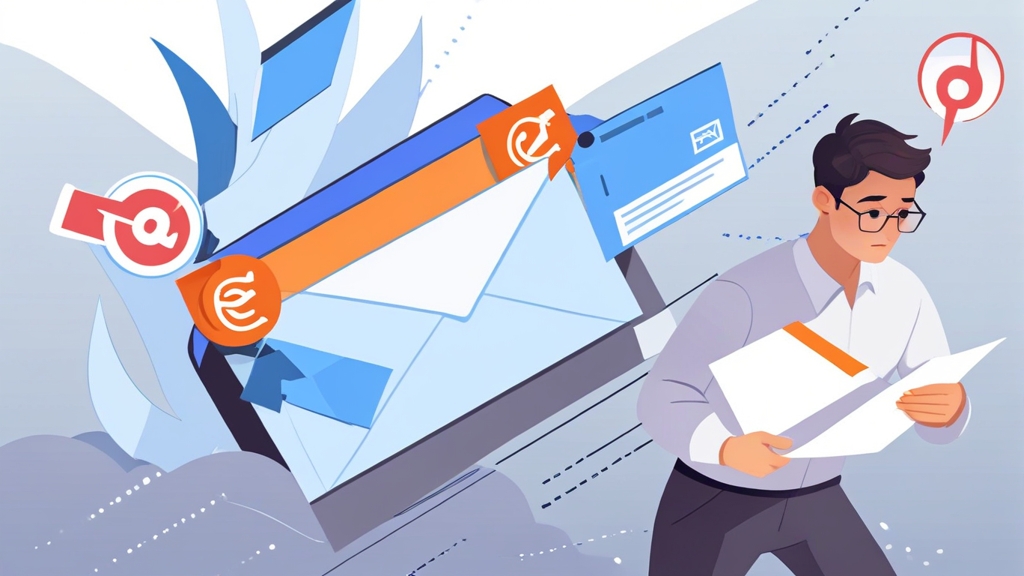Mastering HubSpot Cold Email Templates: Segmentation and Personalization for Success
Crafting effective cold emails is crucial for lead generation and business growth. HubSpot offers powerful tools to create and manage cold email templates. This article will focus specifically on leveraging HubSpot’s segmentation and personalization features within your cold email templates to dramatically improve engagement and conversion rates. We’ll explore practical examples and strategies to make your cold emails stand out from the noise and resonate with your target audience. Get ready to transform your cold outreach efforts into a warm reception with targeted, personalized messaging.
Understanding HubSpot Lists for Segmentation
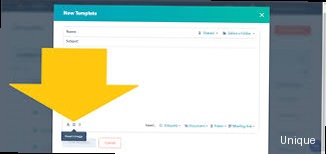
Effective cold emailing hinges on sending the right message to the right people. In HubSpot, lists are the foundation for segmenting your audience and tailoring your cold email templates. HubSpot offers two primary types of lists: static and active. Choosing the right type and creating well-defined criteria are crucial for successful segmentation.
Static vs. Active Lists: Choosing the Right Approach
Static lists are a snapshot in time. You manually add or import contacts, and they remain on the list unless you manually remove them. This is ideal for one-time campaigns or lists based on data that rarely changes. Think of a list of attendees from a specific webinar or a list of contacts from a purchased lead database.
Active lists are dynamic and automatically update based on defined criteria. Contacts are added or removed as they meet or no longer meet the list’s filters. This is the power of HubSpot’s segmentation. Active lists are essential for ongoing cold email campaigns that require automated adjustments based on contact behavior or updated information. Consider a list of contacts who visited your pricing page within the last 30 days or contacts who haven’t opened an email in the last 90 days.
Creating Active Lists: Defining Powerful Segmentation Criteria
The effectiveness of your segmentation directly depends on the criteria you use to define your active lists. HubSpot offers a wide range of filters based on contact properties, company properties, deal properties, activity (email opens, clicks, form submissions), list membership, and more. You can combine multiple filters using AND/OR logic to create highly targeted segments.
Here are some examples of powerful segmentation criteria for cold email campaigns:
- Industry: Target specific industries with tailored messaging that addresses their unique challenges and needs.
- Job Title: Reach decision-makers or influencers within a company based on their role. A CEO will have different priorities than a Marketing Manager.
- Company Size: Customize your messaging based on the size and resources of the target company. A startup will respond differently than a large enterprise.
- Website Activity: Target contacts who have visited specific pages on your website, indicating their interest in certain products or services. For example, those visiting your “case studies” page might be ready for a deeper conversation.
- HubSpot Score: Focus on contacts with a higher HubSpot score, indicating they are more engaged and likely to convert. This helps prioritize your outreach efforts.
- Previous Engagement: Segment based on past interactions with your company, such as email opens, clicks, or form submissions. Avoid sending cold emails to contacts who are already actively engaged.
Practical Examples: Building Targeted Lists in HubSpot
Let’s look at some concrete examples of creating active lists in HubSpot for cold email campaigns:
Example 1: Targeting Marketing Managers in the SaaS Industry
This list targets individuals with the job title “Marketing Manager” (or similar variations) who work in the SaaS industry. This allows you to send a highly relevant message about your marketing automation solution. To create this list in HubSpot, you would:
- Create a new active list.
- Add a filter for “Job Title” contains “Marketing Manager” (you can add multiple variations like “VP of Marketing”, “Director of Marketing”).
- Add a filter for “Industry” is “Software” OR “SaaS”.
- Name the list “Marketing Managers – SaaS Industry”.
Example 2: Targeting Companies that Haven’t Visited Your Website in 90 Days
This list helps re-engage companies that were previously interested in your offerings but haven’t interacted recently. This is a good list for sending a “checking in” email. In HubSpot:
- Create a new active list.
- Add a filter for “Last Page View Date” is more than 90 days ago.
- Name the list “Inactive Website Visitors – 90+ Days”.
Example 3: Targeting Contacts Who Downloaded a Specific Ebook
This is a highly targeted list for following up with contacts who have shown interest in a specific topic. You can tailor your email to the content of the ebook they downloaded. HubSpot will track the submission of the form for the ebook.
- Create a new active list.
- Add a filter for “Form Submission” is “Ebook Download Form” (replace “Ebook Download Form” with the actual name of your form).
- Name the list “Ebook Download – [Ebook Title]”.
By carefully defining your list criteria, you can create highly targeted segments that allow you to send personalized and relevant cold emails, significantly increasing your chances of engagement and conversion.
“The more targeted your list, the more personalized your message can be, and the higher your engagement rates will climb.”HubSpot Sales Expert
Personalization Tokens in HubSpot Templates: Beyond First Name
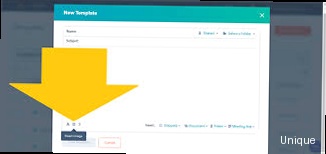
Personalization tokens are dynamic placeholders that automatically populate with data from a contact’s record in HubSpot. While using the contact’s first name is a common practice, truly effective personalization goes far beyond that. HubSpot offers a wide range of personalization tokens that can be used to create highly relevant and engaging cold emails.
Leveraging Default and Custom Contact Properties
HubSpot comes with a set of default contact properties, such as first name, last name, email address, company name, job title, and location. You can use these properties as personalization tokens in your email templates. To insert a personalization token, simply click the “Personalize” button in the HubSpot email editor and select the desired property.
However, the real power of personalization comes from using custom contact properties. Custom properties allow you to store specific information about your contacts that is relevant to your business and industry. For example, you might create custom properties to track:
- Specific software they use: If you’re selling a product that integrates with a particular software, knowing whether a contact uses that software is invaluable.
- Pain points they’re experiencing: If you’ve gathered information about a contact’s challenges, you can address those pain points directly in your email.
- Industry-specific metrics: Depending on the industry you’re targeting, you might track metrics like employee turnover rate, customer acquisition cost, or average deal size.
- Lead Source Information: Track where the lead originally came from (e.g., trade show, website form, referral) to personalize the follow-up.
To create a custom contact property in HubSpot, navigate to Settings > Properties > Contact Properties and click “Create Property”. Define the property’s name, description, field type (e.g., text, number, dropdown select), and any other relevant settings. Once created, you can use this custom property as a personalization token in your email templates.
Beyond First Name: Examples of Effective Personalization Tokens
Here are some examples of how to use personalization tokens beyond just the contact’s first name:
- “I noticed your company, {{company.name}}, is in the {{company.industry}} industry…” This shows you’ve done your research and understand their business.
- “As a {{contact.jobtitle}}, you’re likely facing challenges with…” This demonstrates that you understand their role and the problems they’re trying to solve.
- “I saw on your website that you’re using {{contact.custom_property.software_used}}…” This shows you’re paying attention to their specific technology stack.
- “Based on your interest in our ebook on {{contact.custom_property.ebook_downloaded}}, I thought you might find this helpful…” This connects your email to their previous engagement with your content.
- “Congratulations on the recent funding round, {{contact.firstname}} at {{company.name}}!” Shows you’re paying attention to company news and accomplishments (requires research).
Example: Cold Email Template with Personalization Tokens
Subject: Streamlining Your Marketing Automation at {{company.name}}
Hi {{contact.firstname}},
I came across {{company.name}} and noticed you're in the {{company.industry}} industry. As a {{contact.jobtitle}}, I imagine you're focused on improving marketing efficiency.
We help companies like yours streamline their marketing automation workflows and improve lead generation. I saw on your LinkedIn profile that you're interested in {{contact.custom_property.linkedin_interest}}. We have some resources related to that topic that I think you'd find valuable.
Would you be open to a quick 15-minute call to discuss how we can help {{company.name}} achieve your marketing goals?
Best regards,
[Your Name]
In this example, we’re using personalization tokens to address the contact by their first name, mention their company name and industry, and reference their job title. We’re also using a custom property to personalize the email based on their interests listed on LinkedIn. (This requires some manual research to populate the custom property.)
By strategically using personalization tokens, you can create cold emails that feel more like warm introductions, increasing your chances of getting a response.
Creating Effective Cold Email Templates in HubSpot
Creating compelling cold email templates within HubSpot is more than just inserting personalization tokens. It’s about crafting a message that grabs attention, provides value, and prompts action. A well-designed template is a reusable asset that can significantly streamline your outreach process.
Key Elements of a Successful Cold Email Template
Every effective cold email template should include the following elements:
- Compelling Subject Line: The subject line is the first (and sometimes only) impression you make. It should be concise, intriguing, and relevant to the recipient. Avoid generic subject lines like “Checking In” or “Just Following Up.” Personalize it if possible.
- Clear and Concise Body: Get straight to the point. Explain who you are, why you’re reaching out, and what value you can provide. Avoid lengthy introductions or rambling paragraphs. Use short sentences and bullet points to improve readability.
- Personalized Opening: Show that you’ve done your research and understand their business or role. Reference their company, industry, or a recent accomplishment. Use personalization tokens effectively.
- Value Proposition: Clearly articulate the benefits of your product or service. Focus on how you can solve their problems or help them achieve their goals. Avoid simply listing features.
- Social Proof (Optional): Include a brief mention of relevant clients or testimonials to build credibility.
- Strong Call to Action (CTA): Tell the recipient exactly what you want them to do. Make it easy for them to respond. Use a clear and concise CTA, such as “Schedule a quick call” or “Download our free guide.”
- Personalized Closing: End with a professional and personalized closing. Avoid generic closings like “Sincerely” or “Best Regards.”
- Unsubscribe Link: Always include an unsubscribe link to comply with anti-spam laws and maintain a positive reputation. HubSpot automatically handles this.
HubSpot Email Template Creation: A Step-by-Step Guide
Here’s how to create a cold email template in HubSpot:
- Navigate to Conversations > Templates in your HubSpot portal.
- Click “Create template.”
- Choose “Blank template” to start from scratch or select a pre-designed template as a starting point.
- Give your template a descriptive name (e.g., “Cold Email – Marketing Managers – SaaS”).
- Add your subject line. Use personalization tokens if appropriate.
- Compose the body of your email, following the key elements outlined above.
- Insert personalization tokens as needed.
- Add your call to action. You can use a button, a link, or simply text.
- Add your personalized closing.
- Preview your template to ensure it looks good on different devices.
- Save your template.
A/B Testing Your Cold Email Templates for Optimization
Once you’ve created your cold email templates, it’s essential to test them to see what works best. HubSpot offers A/B testing functionality that allows you to send different versions of your template to a segment of your audience and track which version performs better. Test different subject lines, body copy, calls to action, and personalization tokens to identify the most effective combinations.
To run an A/B test in HubSpot:
- When creating or editing your email template, click the “Test” tab.
- Choose “Create A/B test.”
- Specify the percentage of recipients who will receive each version of the email.
- Make changes to one element of your template (e.g., subject line, CTA).
- Give your variations descriptive names (e.g., “Subject Line – Version A”, “Subject Line – Version B”).
- Start the test.
- Monitor the results in HubSpot’s email analytics dashboard. Pay attention to open rates, click-through rates, and conversion rates.
- Once you have statistically significant results, choose the winning variation and apply it to your main template.
Example: Two Versions of a Subject Line for A/B Testing
- Version A: “Quick Question for [Job Title] at [Company Name]”
- Version B: “Streamlining [Industry] Marketing at [Company Name]”
By continuously testing and optimizing your cold email templates, you can significantly improve your engagement rates and drive more leads.
Measuring and Improving Cold Email Performance
Sending cold emails is just the first step. To truly maximize your ROI, you need to track your performance, analyze the data, and continuously optimize your strategy. HubSpot provides comprehensive analytics tools to help you measure the effectiveness of your cold email campaigns.
Key Metrics to Track in HubSpot
Here are some of the most important metrics to monitor in HubSpot’s email analytics dashboard:
- Open Rate: The percentage of recipients who opened your email. A low open rate may indicate a problem with your subject line or sender reputation.
- Click-Through Rate (CTR): The percentage of recipients who clicked on a link in your email. A low CTR may indicate a problem with your body copy or call to action.
- Bounce Rate: The percentage of emails that could not be delivered. High bounce rates can damage your sender reputation. Clean your list regularly to remove invalid email addresses.
- Unsubscribe Rate: The percentage of recipients who unsubscribed from your email list. A high unsubscribe rate may indicate that your emails are not relevant or valuable to your audience.
- Spam Report Rate: The percentage of recipients who marked your email as spam. A high spam report rate can severely damage your sender reputation and lead to your emails being blocked.
- Conversion Rate: The percentage of recipients who completed a desired action, such as scheduling a call or downloading a resource. This is the ultimate measure of your campaign’s success.
Analyzing Your Data and Identifying Areas for Improvement
Once you’re tracking these metrics, it’s important to analyze the data and identify areas where you can improve your cold email campaigns. Here are some questions to ask yourself:
- Why is my open rate so low? Possible reasons: Poor subject line, low sender reputation, emails being sent to the spam folder, incorrect segmentation.
- Why is my click-through rate so low? Possible reasons: Unclear value proposition, weak call to action, irrelevant content, poor email design.
- Why is my bounce rate so high? Possible reasons: Outdated email list, invalid email addresses, spam traps.
- Why is my unsubscribe rate so high? Possible reasons: Irrelevant content, too frequent emails, aggressive sales tactics.
- Why is my spam report rate so high? Possible reasons: Sending unsolicited emails, using misleading subject lines, failing to provide an unsubscribe link, poor sender reputation.
- Which segments are performing best? Focus on the segments that are generating the highest open rates, click-through rates, and conversion rates.
- Which email templates are performing best? Analyze the performance of different templates and identify the elements that are driving success.
Practical Examples: Improving Cold Email Performance
Here are some specific examples of how to use your data to improve your cold email performance:
Example 1: Low Open Rate
If you have a low open rate, try the following:
- A/B test different subject lines: Experiment with different subject line lengths, wording, and personalization tokens.
- Improve your sender reputation: Ensure your domain is properly authenticated (SPF, DKIM, DMARC). Warm up your IP address by gradually increasing your sending volume.
- Clean your email list: Remove invalid email addresses and unsubscribe inactive contacts.
- Segment your list more effectively: Ensure you’re sending relevant emails to the right audience.
Example 2: Low Click-Through Rate
If you have a low click-through rate, try the following:
- Improve your value proposition: Clearly articulate the benefits of your product or service and how it can solve your prospects’ problems.
- Strengthen your call to action: Use clear and concise CTAs that tell recipients exactly what you want them to do. Make it easy for them to respond.
- Improve your email design: Use clear and concise language, short paragraphs, and bullet points to improve readability. Ensure your email is mobile-friendly.
- Add visuals: Include relevant images or videos to make your email more engaging.
Example 3: High Bounce Rate
If you have a high bounce rate, try the following:
- Use a reputable email verification service: Before sending emails, verify the validity of your email addresses using a reputable email verification service.
- Clean your email list regularly: Remove invalid email addresses and unsubscribe inactive contacts.
- Avoid purchasing email lists: Purchased email lists are often outdated and contain a high percentage of invalid email addresses.
By continuously monitoring your metrics, analyzing your data, and implementing these optimization strategies, you can significantly improve the performance of your cold email campaigns and drive more leads.
HubSpot’s Email Marketing Resources provide detailed guides and best practices for optimizing email performance.