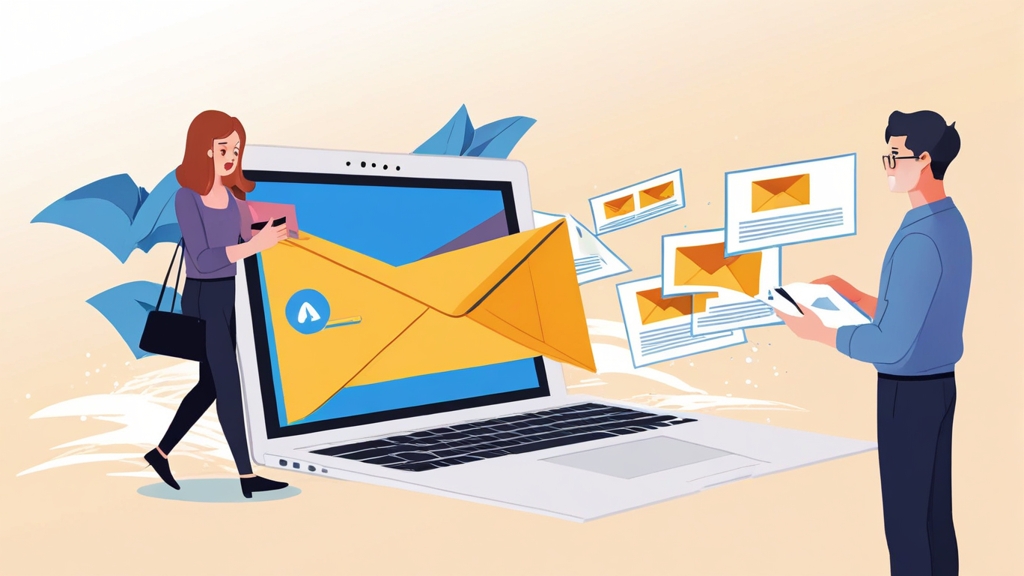How to Improve Email Deliverability in Outlook and Avoid Spam Filters
Sending emails that consistently reach the inbox can be challenging. With increasingly sophisticated spam filters, legitimate messages can often get flagged as junk. This article provides practical strategies to enhance your email deliverability in Outlook, focusing on techniques to avoid triggering spam filters and ensure your emails land where they’re intended.
This guide covers key aspects such as understanding spam filter triggers, optimizing email content for deliverability, configuring your Outlook settings correctly, and implementing authentication protocols like SPF, DKIM, and DMARC. By following these best practices, you can significantly improve your chances of reaching your recipients’ inboxes and maintaining a positive sender reputation.
- Understanding Spam Filters and Their Triggers
- Optimizing Email Content for Better Deliverability
- Configuring Outlook Settings to Improve Deliverability
- Implementing Email Authentication: SPF, DKIM, and DMARC
- Monitoring and Maintaining Your Sender Reputation
Understanding Spam Filters and Their Triggers
Spam filters are complex algorithms designed to identify and block unsolicited or malicious emails. They analyze various factors, including email content, sender reputation, and technical configurations, to determine whether a message is legitimate or spam. Understanding these factors is crucial for avoiding false positives and ensuring your emails reach the inbox.
One of the primary triggers for spam filters is the content of your emails. Certain words and phrases, often associated with spam, can immediately raise red flags. These include terms related to quick money, pharmaceuticals, or adult content. Additionally, excessive use of capitalization, exclamation points, and unusual formatting can also contribute to a higher spam score. Furthermore, using URL shorteners excessively can also lead to spam classification. Links hidden behind overly generic or redirecting URLs will also look suspicious.
Beyond content, the sender’s reputation plays a significant role. Email providers like Outlook track sender behavior and assign a reputation score based on factors such as complaint rates, bounce rates, and the presence of the sender’s domain on blocklists. A low sender reputation can severely impact deliverability, even if the email content itself is legitimate. Maintaining a clean sending reputation is paramount.
Technical configurations are also critical. Missing or improperly configured SPF, DKIM, and DMARC records can signal to receiving servers that the email is not authentic, increasing the likelihood of it being classified as spam. These authentication protocols are essential for verifying the sender’s identity and establishing trust with email providers.
Examples of Spam Filter Triggers
- Content-Based Triggers: Using phrases like “Make money fast,” “Guaranteed results,” or “Free trial” without clear terms and conditions.
- Sender Reputation Triggers: Sending emails from a newly registered domain with no prior history or sending a large volume of emails to inactive addresses, leading to high bounce rates.
- Technical Configuration Triggers: Sending emails without properly configured SPF or DKIM records, causing the receiving server to question the sender’s authenticity.
Practical Examples and Scenarios
Example 1: Content Optimization
Let’s say you’re sending a promotional email for a new product. Avoid using overly aggressive language like “Buy now and get rich!” Instead, focus on the benefits of the product and use clear, concise language. For example:
Subject: Introducing the new Productivity Booster!
Hi [Name],
We're excited to announce the launch of our new Productivity Booster, designed to help you streamline your workflow and achieve your goals faster. Learn more about its features and how it can benefit you on our website: [Link to Product Page]
Thanks,
[Your Name]
Example 2: Sender Reputation Management
To avoid damaging your sender reputation, regularly clean your email list to remove inactive or invalid addresses. Use a reputable email verification service to identify and remove these addresses. For example, a bounced email can cause your sending IP address to slowly be marked as a source of spam, causing deliverability issues.
Example 3: Technical Configuration Check
Verify your SPF, DKIM, and DMARC records using online tools like MXToolbox (mxtoolbox.com). Ensure that these records are correctly configured to authenticate your emails. A missing or misconfigured SPF record can be easily exploited by spammers, hurting your sending reputation.
“Understanding how spam filters work is the first step in ensuring your emails reach the inbox. Focus on delivering value to your recipients and building a positive sender reputation.” – Email Deliverability Expert
Optimizing Email Content for Better Deliverability
Optimizing your email content is crucial for avoiding spam filters and engaging your audience. The key is to create valuable, relevant, and well-formatted emails that resonate with your recipients. This section explores various techniques for crafting email content that enhances deliverability and encourages engagement.
Use clear and concise language. Avoid using jargon, slang, or overly complex vocabulary that may confuse or alienate your audience. Instead, focus on conveying your message in a straightforward and easy-to-understand manner. Break up large blocks of text with headings, subheadings, and bullet points to improve readability.
Personalize your emails. Using the recipient’s name and tailoring the content to their interests or preferences can significantly increase engagement. Personalization shows that you value your audience and are not sending generic, mass-produced emails. However, avoid over-personalization, which can feel intrusive or creepy.
Include a clear call to action. Tell your recipients what you want them to do, whether it’s visiting your website, making a purchase, or signing up for a newsletter. Make your call to action prominent and easy to find, using a button or a highlighted link. Avoid using multiple calls to action, as this can confuse your audience and reduce conversions.
Optimize your subject lines. Your subject line is the first thing your recipients see, so it’s crucial to make it compelling and relevant. Avoid using misleading or clickbait subject lines that can damage your credibility. Keep your subject lines short and to the point, and use keywords that accurately reflect the content of your email.
Examples of Content Optimization Techniques
- Personalization: Using merge tags to insert the recipient’s name and other relevant information into the email.
- Clear Call to Action: Including a prominent button with text like “Learn More” or “Shop Now.”
- Optimized Subject Lines: Using concise and descriptive subject lines like “New Product Launch” or “Exclusive Discount for Subscribers.”
Practical Examples and Scenarios
Example 1: Personalizing Email Content
Instead of sending a generic email with “Dear Customer,” use personalization to address each recipient by name:
Subject: Special Offer for You, [FirstName]!
Hi [FirstName],
We're excited to offer you a special discount on products you've previously shown interest in. Click here to browse our selection: [Link to Personalized Product Page]
Thanks,
[Your Name]
Example 2: Improving Readability with Formatting
Break up long blocks of text with headings, bullet points, and whitespace to make your email easier to read:
Subject: Top 3 Benefits of Our New Software
Hi [Name],
Here are the top 3 benefits of using our new software:
- Increased Productivity: Streamline your workflow and get more done in less time.
- Improved Collaboration: Easily share files and collaborate with your team.
- Enhanced Security: Protect your data with advanced security features.
Learn more and start your free trial today: [Link to Free Trial Page]
Thanks,
[Your Name]
Example 3: Optimizing Subject Lines
Avoid generic subject lines like “Important Update.” Instead, use specific and compelling subject lines:
Subject: Exclusive Discount: 20% Off All Products This Week!
OR
Subject: Announcing Our New Partnership with [Partner Name]
These optimized subject lines are more likely to grab the recipient’s attention and encourage them to open the email.
Configuring Outlook Settings to Improve Deliverability
Properly configuring your Outlook settings can significantly impact your email deliverability. This section focuses on key settings within Outlook that can help you avoid spam filters and ensure your emails reach the inbox. These settings range from account configuration to junk mail filtering options.
Ensure your sender name and email address are accurate and consistent. Using a recognizable sender name and a professional email address (e.g., name@yourdomain.com) builds trust with recipients and email providers. Avoid using generic or misleading sender names that may raise red flags.
Configure your junk mail settings appropriately. While you want to filter out spam, avoid setting your junk mail filter to its highest level, as this may inadvertently block legitimate emails. Review your junk mail folder regularly to ensure that no important messages have been mistakenly flagged as spam.
Add recipients you frequently communicate with to your safe senders list. This tells Outlook that these senders are trusted and should not be filtered as spam. This is particularly important for important contacts or newsletters you want to receive regularly.
Use a dedicated IP address for sending emails. If you’re sending a large volume of emails, consider using a dedicated IP address. This helps you build and maintain a positive sender reputation, as your sending behavior is not influenced by other users sharing the same IP address.
Examples of Outlook Settings Configuration
- Safe Senders List: Adding trusted contacts to your safe senders list in Outlook.
- Junk Email Filter Level: Adjusting the junk email filter level to “Low” or “No Automatic Filtering.”
- Email Account Settings: Ensuring your sender name and email address are correctly configured in your Outlook account settings.
Practical Examples and Scenarios
Example 1: Adding Senders to the Safe Senders List
To add a sender to your safe senders list in Outlook:
- Open Outlook.
- Go to Home > Junk > Junk E-mail Options.
- Select the Safe Senders tab.
- Click Add and enter the email address or domain you want to add.
- Click OK to save the changes.
This ensures that emails from this sender will always land in your inbox and not be marked as junk.
Example 2: Adjusting Junk Email Filter Level
To adjust the junk email filter level in Outlook:
- Open Outlook.
- Go to Home > Junk > Junk E-mail Options.
- Select the Options tab.
- Choose the desired level of protection (e.g., Low or No Automatic Filtering).
- Click OK to save the changes.
Setting the filter level to “Low” reduces the chances of legitimate emails being marked as spam.
Example 3: Verifying Account Settings
To verify your email account settings in Outlook:
- Open Outlook.
- Go to File > Account Settings > Account Settings.
- Select your email account and click Change.
- Verify that your Your Name and Email Address fields are correct.
- Click Next and then Finish to save the changes.
Accurate account settings ensure that your emails are properly identified as coming from you.
Implementing Email Authentication: SPF, DKIM, and DMARC
Implementing email authentication protocols like SPF, DKIM, and DMARC is essential for verifying the sender’s identity and protecting against email spoofing and phishing attacks. These protocols help email providers determine whether an email is legitimate and should be delivered to the inbox. This section provides a detailed overview of each protocol and how to implement them effectively.
SPF (Sender Policy Framework) is an email authentication protocol that allows you to specify which mail servers are authorized to send emails on behalf of your domain. By creating an SPF record in your domain’s DNS settings, you can prevent spammers from using your domain to send unauthorized emails. When a receiving server receives an email from your domain, it checks the SPF record to verify that the sending server is authorized.
DKIM (DomainKeys Identified Mail) is an email authentication protocol that uses digital signatures to verify the authenticity of an email. When you send an email, your mail server adds a DKIM signature to the email header. This signature is encrypted using your private key. When the receiving server receives the email, it uses your public key (published in your domain’s DNS settings) to decrypt the signature and verify that the email has not been tampered with during transit.
DMARC (Domain-based Message Authentication, Reporting & Conformance) is an email authentication protocol that builds upon SPF and DKIM to provide a comprehensive framework for email authentication. DMARC allows you to specify how receiving servers should handle emails that fail SPF and DKIM checks. You can choose to quarantine, reject, or allow these emails. DMARC also provides reporting mechanisms that allow you to monitor email authentication results and identify potential spoofing or phishing attacks.
Examples of SPF, DKIM, and DMARC Records
- SPF Record:
v=spf1 ip4:192.0.2.0/24 include:_spf.example.com -all(This record allows emails from the IP address range 192.0.2.0/24 and includes the SPF record of example.com. Emails from other sources should be rejected.) - DKIM Record:
v=DKIM1; k=rsa; p=MIGfMA0GCSqGSIb3DQEBAQUAA4GNADCBiQKBgQD....(This record contains the public key used to verify DKIM signatures. The actual key will be a long string of characters.) - DMARC Record:
v=DMARC1; p=quarantine; rua=mailto:dmarc@example.com; ruf=mailto:forensic@example.com(This record specifies that emails failing SPF and DKIM checks should be quarantined. It also provides email addresses for aggregate and forensic reporting.)
Practical Examples and Scenarios
Example 1: Implementing SPF Record
To create an SPF record, you need to access your domain’s DNS settings and add a TXT record with the appropriate SPF syntax. Contact your domain registrar or hosting provider for instructions on how to access your DNS settings. Here’s an example:
Host: @
Type: TXT
Value: v=spf1 ip4:192.168.1.0/24 include:servers.mailersend.net -all
In this example, the SPF record allows emails from the IP address range 192.168.1.0/24 and includes servers.mailersend.net as authorized senders. Emails from other sources will be rejected.
Example 2: Implementing DKIM Record
To implement DKIM, you need to generate a DKIM key pair (public and private key) and add the public key to your domain’s DNS settings. Your mail server will use the private key to sign outgoing emails. The public key is used by receiving servers to verify the signature. The process of generating a DKIM key pair and configuring your mail server will vary depending on your mail server software. Most mail servers (such as Exim, Postfix or Sendmail) and email service providers (such as Mailjet and Sendgrid) provide options for enabling DKIM signing.
Host: selector._domainkey
Type: TXT
Value: v=DKIM1; k=rsa; p=MIGfMA0GCSqGSIb3DQEBAQUAA4GNADCBiQKBgQD...
The “selector” is a unique identifier for your DKIM key. The public key will be a long string of characters. Replace with the actual value generated during DKIM setup. Often, ESPs will provide an automated function, removing the need to manually generate and insert the key.
Example 3: Implementing DMARC Record
To implement DMARC, you need to add a TXT record to your domain’s DNS settings. The DMARC record specifies how receiving servers should handle emails that fail SPF and DKIM checks. Here’s an example:
Host: _dmarc
Type: TXT
Value: v=DMARC1; p=quarantine; rua=mailto:dmarc@example.com; ruf=mailto:forensic@example.com
In this example, emails failing SPF and DKIM checks should be quarantined. Aggregate reports will be sent to dmarc@example.com, and forensic reports will be sent to forensic@example.com. Adjust this according to your individual needs.
Monitoring and Maintaining Your Sender Reputation
Monitoring and maintaining your sender reputation is crucial for ensuring long-term email deliverability. A positive sender reputation helps your emails reach the inbox, while a negative reputation can lead to your emails being blocked or marked as spam. This section explores the key metrics to monitor and the best practices for maintaining a healthy sender reputation.
Monitor your bounce rate. A high bounce rate indicates that you are sending emails to invalid or inactive email addresses. This can damage your sender reputation and lead to your emails being blocked. Regularly clean your email list to remove invalid addresses and ensure that you are only sending emails to engaged recipients. A bounce rate over 2% can raise red flags with email providers.
Monitor your complaint rate. A high complaint rate indicates that your recipients are marking your emails as spam. This is a major red flag for email providers and can severely damage your sender reputation. Ensure that your emails are relevant and valuable to your recipients, and make it easy for them to unsubscribe if they no longer want to receive your emails. Aim for a complaint rate below 0.1%.
Monitor your blocklist status. Being listed on a blocklist can significantly impact your email deliverability. Regularly check your IP address and domain against popular blocklists to ensure that you are not listed. If you are listed, take immediate action to resolve the issue and request removal from the blocklist.
Use feedback loops. Feedback loops (FBLs) are a mechanism that allows email providers to notify you when a recipient marks your email as spam. By subscribing to FBLs, you can identify and remove recipients who are complaining about your emails, which helps to reduce your complaint rate and improve your sender reputation.
Examples of Sender Reputation Monitoring Tools
- Sender Score: A metric developed by Validity that measures your sender reputation on a scale of 0-100.
- Google Postmaster Tools: A free tool provided by Google that provides insights into your sender reputation, spam rate, and other deliverability metrics.
- MXToolbox: A comprehensive suite of tools for diagnosing and troubleshooting email deliverability issues.
Practical Examples and Scenarios
Example 1: Monitoring Bounce Rate
Regularly check your email sending platform or ESP for bounce rate statistics. Most platforms provide detailed reports on hard bounces (permanent failures) and soft bounces (temporary failures). Here’s an example of how to interpret bounce rates:
- Hard Bounce Rate: If your hard bounce rate is consistently above 1%, investigate the quality of your email list and implement stricter validation processes.
- Soft Bounce Rate: A high soft bounce rate may indicate temporary server issues or full inboxes. Monitor soft bounces and adjust sending schedules accordingly.
Example 2: Monitoring Complaint Rate using Google Postmaster Tools
Google Postmaster Tools provides valuable insights into your spam rate. To use Google Postmaster Tools:
- Verify your domain in Google Postmaster Tools.
- Monitor the “Spam Rate” metric. If the spam rate exceeds 0.1%, investigate potential causes, such as irrelevant content or missing unsubscribe links.
Example 3: Checking Blocklist Status using MXToolbox
MXToolbox allows you to check your IP address and domain against multiple blocklists. To check your blocklist status:
- Visit MXToolbox (mxtoolbox.com).
- Enter your IP address or domain name.
- Run a “Blacklist Check” to see if you are listed on any blocklists.
If you are listed, follow the blocklist’s removal process to request delisting. This typically involves addressing the underlying issues that led to your listing, such as spam complaints or security vulnerabilities.